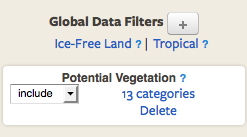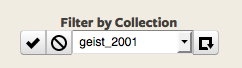Enhanced Case Search Page
This document offers instructions on the different features available on the case search page. Case search allows users to manage their collections and search the GLOBE database for additional cases. Use the links below to jump to specific instructions:
Selecting a Working Collection
Using Filters to Conduct Search
Adding a Case to a Collection and Collection Management
This page allows you to select and view your collections and add and remove cases. You do not have to select a working collection in order to conduct a search. The working collection allows you to easily add cases to your collections.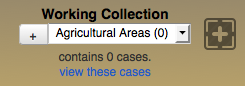
1) Press the arrow to view all of your collections.
2) Select the collection that you would like to view.
3) Once a collection has been selected you can click “view these cases” to view the cases in the collection.
4) When you are finished viewing the collection, click the “return to search” button.
This page also allows you to create new collections and add cases from the GLOBE database.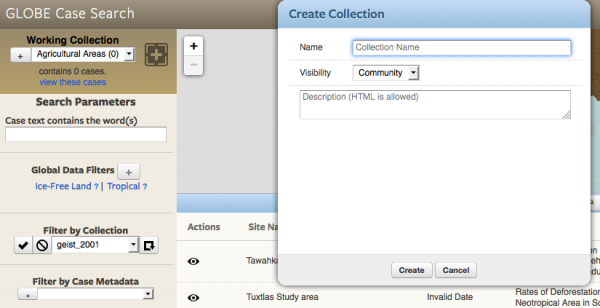
1) Select the plus sign to create a new collection.
2) A new window will popup.
3) Fill in the name of the new collection and a description.
4) Press “Create”.
To select cases within a given area of the world, use the map features to filter results within a selected area.
1) To select a specific area, press the “Select Area” button
2) The default area is the current view in the map, there are two options for selecting an area…
- Zoom to the desired area and press “Select area within current zoom” or
- Maneuver and resize the box to highlight the desired area.
3) After selecting an area, the cases in the specified area will appear below the map.
4) Press the next button to view more cases in the specified area.
From there you can select additional search criteria to narrow down your search.
To remove the selected area from the map, select remove selection and hit the reload button.
To minimize the map, select the graph button located in the lower right corner.
To maximize the graph, select the globe button located in the lower right corner.
Using Filters to Conduct Search
Search case text
1) Enter keywords to search case text.
Add global data filters
1) Select the +.
2) Select a variable that you want to filter the cases by.
3) After selecting a variable adjust inclusions and exclusions.
To remove a global data filter from your search, then select the “Delete” button.
1) Select a collection
2) Select the check button to see only cases from this collection.
3) Select the remove button to exclude cases from this collection in your search results.
4) Select the reload button to reload the collection list.
To remove collection criteria from your search, press the corresponding (x) next to the collection you wish to remove.
Filter by case metadata
1) Press the arrow
2) Select a case metadata
3) Select + to add the metadata to the search criteria
4) Enter additional criteria for each metadata
To remove case metadata from your search, press the corresponding X next to the metadata.
Adding a Case to a Collection and Collection Management
Once you have found a case that you would like to add to your collection there are several options available.
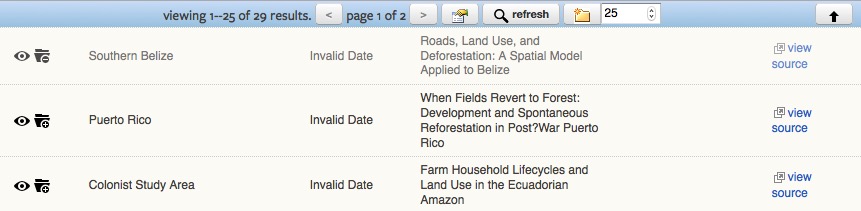
To view case details
- Select the eye icon to pull up case details
To add a case to a collection
- Select the add folder button located next to a case
- Drag and drop the selected case onto plus sign located near working collection
To remove a case from a collection
- Select the minus folder button located next to a case (the minus folder button will only appear if a case is found in your working collection)